How to Setup IPTV on Chromecast – 2025 Guide
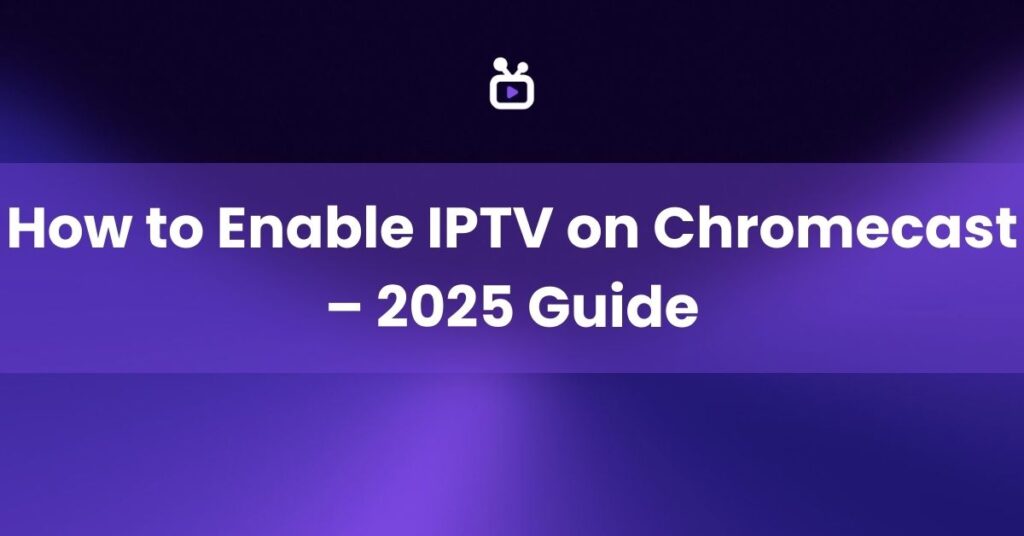
Because IPTV (Internet Protocol Television) provides a large selection of live TV channels, movies, and shows without requiring a cable subscription, it is becoming increasingly popular for streaming in 2025 and beyond. Google’s well-known streaming gadget, Chromecast, works well with IPTV providers. Internet-based TV and an intuitive user interface make it simple for users to watch their preferred channels and on-demand programming on a large screen.

The procedure is simple, even if you’re not familiar with IPTV settings. All you need is a Chromecast (or Chromecast with Google TV) and an IPTV subscription. After a few simple steps, you’ll be able to cast material to your TV and enjoy TV in a whole new way. The purpose of this article is to assist you in learning about the advantages of using IPTV with Chromecast, the required equipment, different setup techniques, and how to resolve the most frequent issues. By the conclusion, you’ll understand exactly what IPTV is and how to quickly get it to function on your Chromecast device.
What is IPTV and Why Use It with Chromecast?
The acronym IPTV stands for “Internet Protocol Television.” Instead of transmitting TV material via satellite or cable networks, IPTV provides channels and media via an internet connection. This format offers a more flexible viewing experience, allowing you to enjoy your favourite television on a variety of devices at your leisure. Chromecast’s compatibility with IPTV apps makes it more desirable since it allows you to cast or install apps for quick and easy access to live channels, on-demand services, and recorded material.
Given that many houses already have high-speed internet access, IPTV can be readily incorporated into existing streaming configurations. IPTV provides viewers with access to foreign channels, specialised sports networks, educational programming, and regional broadcasts that may not be available through regular cable bundles. This diversity is a big reason why IPTV is expected to develop so fast globally by 2025, and Chromecast is one of the simplest methods to deliver that streaming right to the living room TV.
Benefits of Using IPTV on Chromecast
✅ Wireless streaming allows you to transmit information from mobile devices to your TV without the need for additional cords or adapters.
✅ Affordable: Many IPTV services are less expensive than traditional cable or satellite bundles.
✅ Flexibility: Watch on your choice device—a smartphone, tablet, computer, or Chromecast—whenever you choose.
✅ Variety: IPTV provides live and on-demand programming from across the world, frequently in numerous languages and genres.
✅ Future-ready: As internet speeds grow, IPTV provides a scalable solution to match the needs of contemporary streaming.
What You Need to Get Started
Before you start, ensure that you have the following:
- A Google Chromecast device or a Chromecast with Google TV (ensuring it’s set up and connected to your TV)
- A stable internet connection—preferably high-speed broadband for smooth streaming
- A smartphone, tablet, or PC (for casting or running IPTV apps)
- An active IPTV subscription with either an M3U playlist link or login details
- Access to the Google Play or Apple App Store if you’re using a mobile device, or the ability to install apps on Chromecast with Google TV
It’s critical to obtain the necessary login information or M3U playlist from your IPTV provider. If you haven’t already joined to a service, look into renowned IPTV providers who provide dependable streaming, adequate bandwidth, and excellent customer service. In most situations, all you have to do is download an IPTV app or open a web player, enter your membership information, and you’ll be casting to your TV within minutes.
Step-by-Step: How to Set Up IPTV on Chromecast – 2025 Edition
There are multiple methods for getting IPTV to work with your Chromecast. Below are three primary methods that cater to different user preferences. Whether you prefer a smartphone, a Chromecast with Google TV, or a standard computer, you should find at least one method that suits your needs perfectly.
Method 1: Using Smartphone and IPTV Apps
This is one of the most popular ways to enjoy IPTV on Chromecast because almost everyone has a smartphone handy. An IPTV app on your phone can handle channel listings, streaming links, and casting options all in one place.
Step 1: Download an IPTV Player
Go to the Google Play Store (Android) or Apple App Store (iOS) and search for a reliable IPTV player. Some well-known ones include:
- IPTV Smarters Pro (Android/iOS)
- GSE Smart IPTV (Android/iOS)
- TiviMate (commonly used on Android TV platforms, but certain versions have casting support)
Check user reviews to ensure the IPTV player of your choice has stable Chromecast support. Frequent updates also indicate ongoing app improvements and added features.
Step 2: Add Your IPTV Playlist
Once your preferred IPTV app is installed, open the application and input your IPTV subscription details. Typically, this involves adding an M3U link or login credentials provided by your IPTV service. The app should automatically load a list of channels, on-demand content, and possibly an Electronic Program Guide (EPG).
Step 3: Cast to Chromecast

Seek out the cast symbol, which is typically a rectangular screen with waves that resemble Wi-Fi. To view a list of available devices, tap this icon. Choose your Chromecast. The IPTV stations or video stream ought to begin to appear on your TV. To ensure a steady connection while playing, make sure your phone is on the same Wi-Fi network.
This method is quite adaptable as, once connected, the Chromecast takes care of the actual streaming, allowing you to swiftly move between applications or even reply to messages on your phone while casting.
Method 2: Using Chromecast with Google TV
With a remote control and integrated applications, Chromecast with Google TV surpasses previous iterations of Chromecast. This implies that you don’t need to cast from another device in order to install IPTV apps on the Chromecast.
Step 1: Navigate to the Google TV App Store
Using the remote, go to the Google TV home screen. Once there, access the App Store (also known as the Google Play Store). Here, you can search for IPTV apps just like you would on a regular Android phone or tablet.
Step 2: Search for an IPTV App

Type “IPTV” in the search bar to find popular IPTV applications. Make sure to choose an app known for consistent updates and a good user experience. TiviMate, IPTV Smarters Pro, and GSE Smart IPTV are common favorites. Check for star ratings or reviews to help guide your selection.
Step 3: Enter IPTV Credentials

Once the app is installed, open it to enter your M3U playlist or login details. Save these settings. The interface will then display channel groups, on-demand libraries, or any available catch-up services. Using your Chromecast remote, you can flip through channels or explore content without needing a mobile device at all.
For many people, this method is the most convenient because everything is handled directly on the TV. You don’t have to worry about your phone’s battery or switching apps—Chromecast with Google TV functions as a full-fledged streaming platform.
Method 3: Using a Windows or Mac Computer
If you don’t want to use your phone or you prefer streaming from a web browser, you can still cast your IPTV content to Chromecast using the Google Chrome browser on your computer. This is especially helpful if your IPTV provider offers a web-based player or if you want to keep an eye on multiple tabs while occasionally checking the IPTV stream.
Step 1: Open Google Chrome
Launch the Chrome browser on your Windows or Mac computer. Navigate to the IPTV web player provided by your IPTV service, or use a site like IPTVPlayer.net or Web IPTV Player if your provider allows it.
Step 2: Load the Playlist
Input the M3U playlist link or user credentials if required. Once the IPTV content appears in your browser, you can move on to the next step. You might find schedule listings, channel groupings, or even integrated video-on-demand libraries in the web-based interface.
Step 3: Cast from Chrome
Click the three-dot menu in the top-right corner of your Chrome browser. Select Cast from the dropdown. A pop-up window will appear, showing available devices. Choose your Chromecast, and the content in that browser tab will appear on your TV. As long as you keep your computer connected to the same Wi-Fi network, you can control playback from your PC, switch tabs, or even open new applications without interrupting your video stream.
Top IPTV Apps for Chromecast in 2025
While there are numerous IPTV applications, some stand out for Chromecast compatibility, usability, and feature sets:
- IPTV Smarters Pro: Known for a clean interface, EPG support, and integrated player options. Easily casts to multiple Chromecast devices.
- GSE Smart IPTV: Offers advanced control panels, custom branding options, and stable casting to Chromecast. It also supports local file playback.
- TiviMate: Very popular on Android TV and Chromecast with Google TV. Offers a polished EPG, channel management, and fast playback.
- VLC Media Player: Though not specifically an IPTV app, VLC can handle M3U streams and has a built-in casting feature for advanced users.
When selecting an app, keep in mind your personal preferences, such as whether you prefer a highly customizable interface or a quick-to-install, user-friendly experience. Each app can vary in terms of supported formats, ease of integration with EPGs, and general stability.
Tips to Get the Best IPTV Experience on Chromecast
✅ Use a strong Wi-Fi connection: For smooth streaming, ensure you connect to a 5GHz network if possible, rather than a 2.4GHz band.
✅ Keep your apps updated: Consistent app and Chromecast firmware updates often solve bugs and improve performance.
✅ Clear app cache: If your IPTV app starts to hang or lag, use your device settings to clear cache or data, then re-enter your login details.
✅ Choose reliable IPTV providers: Well-reviewed, paid services are generally safer and more stable than free IPTV offerings from unknown sources.
✅ Consider data usage: Streaming in HD or 4K will consume a lot of data, so make sure you have an internet plan that can handle it.
✅ Explore features like DVR and catch-up: Some IPTV subscriptions include digital video recording or catch-up TV, letting you watch past programs.
For additional insight into how IPTV technology works overall, you can find in-depth information at this reputable source on IPTV. Educating yourself on the basics of IPTV infrastructure can help you troubleshoot issues and understand how different IPTV apps interact with Chromecast.
Troubleshooting Common Chromecast IPTV Issues
Even while IPTV on Chromecast is mostly flawless, there may be a few glitches. Here are a few typical issues and their solutions.
Problem: Casting Button Not Visible
Make sure your computer or smartphone and Chromecast are connected to the same wireless network. If required, restart your router. Before reloading the IPTV app, force-close it. The cast button can occasionally be restored by simply reinstalling the application or upgrading its version.
Problem: Video Not Streaming Smoothly
A poor Wi-Fi connection or inadequate bandwidth is frequently indicated by frequent buffering or choppy video. Reduce the video quality in the IPTV app, use an Ethernet adaptor for Chromecast, or, if accessible, switch to a 5GHz Wi-Fi network. It might also be beneficial to make sure that no other devices in your house are downloading big files.
Problem: Playlist Not Loading
If channels refuse to load, double-check the M3U link or credentials from your IPTV provider. Make sure your subscription is still active, and that you typed the URL correctly. If the IPTV service is experiencing server downtime, you might have to wait or contact their support team.
A new degree of flexibility for viewing live TV, films, and special events is provided with IPTV streaming on Chromecast. With a little amount of internet bandwidth, you may customise your watching experience instead of depending on antiquated cable or satellite plans. By setting up Chromecast to work with a reputable IPTV service, you gain the flexibility to watch channels from different regions, catch up on shows at your convenience, and even enjoy 4K streams if your hardware and internet plan allow it. Always keep in mind to utilise trustworthy IPTV providers, keep your apps updated, and maintain fast network connections.
FAQs
1. Can I use IPTV on Chromecast without a smartphone?
Absolutely. If you own Chromecast with Google TV, you can install IPTV apps directly on the device and control everything with the remote. This eliminates the need for casting from a phone or tablet.
2. Is IPTV legal to use with Chromecast?
Yes, IPTV as a technology is legal. However, the legality depends on the IPTV provider you choose. Some providers distribute content with proper licensing, while others may offer unauthorized streams. Always use reputable, fully licensed IPTV services to stay on the right side of the law.
3. Do I need to jailbreak my Chromecast for IPTV?
No. Chromecast does not require any form of jailbreaking or sideloading to run IPTV apps. Official apps available in the Google Play Store or third-party apps supporting casting should work right out of the box.
4. Can I stream IPTV in HD or 4K with Chromecast?
Yes, you can, provided your IPTV subscription supports HD or 4K content and your Chromecast model is capable of streaming at that resolution. Chromecast Ultra and Chromecast with Google TV will support higher resolutions, given you have a fast enough internet connection.
5. What’s the best free IPTV app for Chromecast?
VLC Media Player and GSE Smart IPTV both offer free functionalities and can be used to cast IPTV channels. However, some free services may have limited features or display ads. Researching premium IPTV apps or subscriptions might give you a more stable experience and better channel selection.
Join the Best IPTV Experience with Wert4K
Wert4K IPTV has been the most trusted IPTV provider in the United Kingdom for years, known for its reliability, long-standing reputation, and exceptional service quality. It’s the top choice for viewers seeking a premium IPTV experience.



