Step-by-Step Instructions for Installing and Configuring TiviMate IPTV
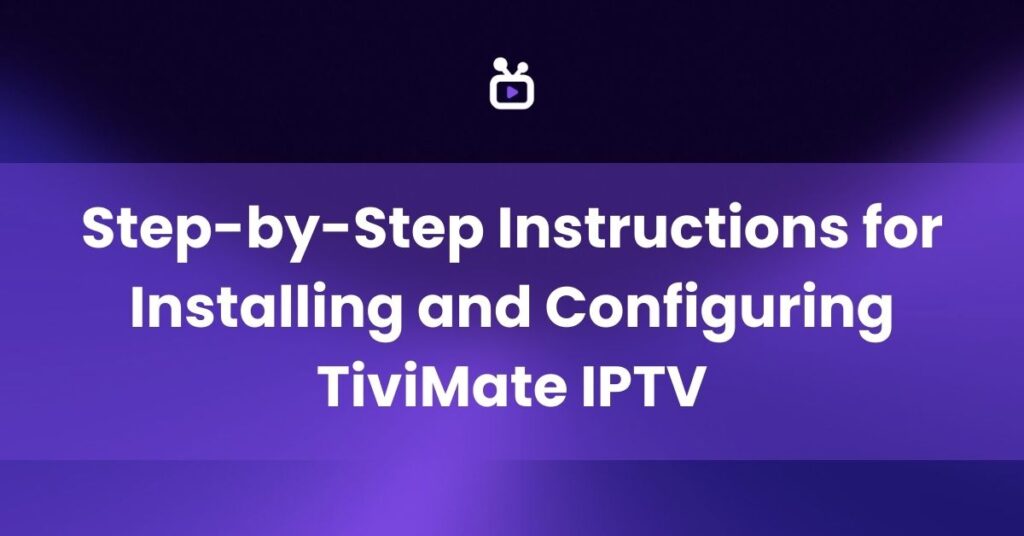
Are you trying to find a simple and straightforward way to utilise an IPTV app to stream live TV on your device? For Android-based gadgets like Firesticks, Android TV boxes, and smart TVs, TiviMate is a dynamic IPTV player app. We will offer thorough, step-by-step directions for installing and configuring the TiviMate IPTV app in this extensive tutorial. You will find all the necessary information here, regardless of whether you are new to IPTV applications or are just updating your setup for 2025.
Follow this guide to set up the app so that you can watch live TV channels, include an electronic program guide (EPG), and enjoy a smooth, feature-rich viewing experience. Even though TiviMate doesn’t offer any programs of its own, it does a good job of managing IPTV subscriptions from a number of different sources. With a little planning and the right IPTV subscription, you can watch TV like you would with cable, without the restrictions of standard companies.
What is TiviMate IPTV?

TiviMate is an app that lets people watch live TV using IPTV services. In simple words, IPTV means for Internet Protocol Television, which delivers television material over the internet rather than through satellite or cable. TiviMate supports M3U playlists and XML-based EPG files, making it one of the best IPTV player choices for 2025 and beyond. It offers a simple interface, a grid-style program guide, and a range of playing features—especially if you use the Pro version.
Because TiviMate does not offer its own channels, you need a current IPTV subscription from a reliable third-party source. Once you receive a subscription with M3U and EPG links, this app becomes a sleek, easy-to-use hub for all your watching. Whether you plan to watch daily shows or live sports on multiple foreign channels, TiviMate can handle it with a user-friendly design that supports ordering and categorizing channels in any way you like.
Even though every year brings new streaming services, a lot of people still like how IPTV lets them customise their playlists. With regular changes and a large user base, TiviMate has stayed ahead of other IPTV players. It will still be a top candidate in 2025 thanks to regular updates, easy control of subscriptions, and compatibility with many Android-based streaming devices.
Devices Compatible with TiviMate IPTV
TiviMate IPTV works smoothly with Android devices, including:
- Amazon Firestick and Fire TV (runs on a modified Android OS)
- Android TV boxes (for example, NVIDIA Shield, Mi Box, or generic Android boxes)
- Smart TVs running Android TV OS (like some Sony and Philips models)
- Android smartphones and tablets (note that the interface might be better suited for larger screens, but it is still usable on mobile)
Though TiviMate is highly optimized for remote-controlled TV devices, you can still install it on your phone or tablet to test functionality or to enjoy portable viewing. Keep in mind that the bigger screen experience often feels more natural for live TV channel surfing.
Step 1: Prepare Your Device
Enable Unknown Sources (for Firestick or Android TV)
Because TiviMate is not available in the Amazon App Store, you’ll have to sideload it on Firestick and certain Android TV boxes. To do this, you must enable the “apps from unknown sources” setting. Here’s how:
- Go to Settings on your Firestick or Android TV device.
- Select My Fire TV or Device Preferences (the name can vary by device).
- Click on Developer Options.
- Enable Apps from Unknown Sources.
This setting allows you to install applications that are not directly available in the official store. It’s a standard procedure for those who frequently sideload apps to expand their device’s functionality.
While enabling this option, remember that you should only install APK files from sources you trust. Using questionable APK links can put your device at risk, so verify that the URL you use is reputable and updated.
Step 2: Install the Downloader App

The Downloader app is the most widely used method for sideloading IPTV apps like TiviMate. It simplifies the process by giving you a direct way to enter URLs and install APKs on devices that do not have a browser by default. Follow these steps to get Downloader:
- Go to the Amazon App Store or Google Play Store on your streaming device.
- Search for “Downloader” and install it onto your device.
- After installation, open the Downloader app.
- Grant permission to access media and files (this is mandatory for APK installation on your device’s storage).
With Downloader ready to go, you will be able to type in any direct link to an APK file and install it without having to transfer the file from another device. This convenience is one reason many cord-cutters and streaming enthusiasts rely on Downloader to manage various sideloaded applications.
Step 3: Download and Install TiviMate IPTV
Now that the Downloader app is set up, use it to get the TiviMate APK file directly on your device. Make sure you have a stable internet connection for a seamless download. Here’s how:
- Open the Downloader app from your apps menu.
- In the URL box, enter a trustworthy source URL for TiviMate. As of this writing, a common example is:
https://www.firesticktricks.com/tivi(always confirm that this or any other URL is currently valid and safe). - Click Go and allow the APK file to download. This may take a few moments, depending on your internet speed.
- Once the download is complete, a pop-up will appear. Select Install to proceed with TiviMate’s installation.
- After installation finishes, click Done.
- When prompted, you can delete the APK file to free up space on your device. This is optional but generally recommended.
You can install TiviMate from Google Play or by sideloading APK. Downloader code is 272483.Once installed, TiviMate should appear in your app list. You can move it to your home screen for quick access if your device allows this customization. This makes it easier to launch TiviMate whenever you want to watch live TV or tinker with your channel lists.
Step 4: Launch TiviMate and Add IPTV Playlist
With TiviMate installed, the next step is to set it up to stream your favorite channels. This process involves adding your M3U playlist URL (sometimes also known as an M3U8 link). Follow these instructions:
- Open the TiviMate IPTV app from your device’s home screen or apps list.
- Click on Add Playlist when prompted or access it from the main menu if you have previously set up TiviMate.
- Choose Enter URL as your input method (the other options might be local file or other sources, but URL is most common).
- Input the M3U playlist URL provided by your IPTV subscription provider. It will often look something like:
http://yourprovider.com/get.php?username=xxxx&password=xxxx&type=m3u. The exact format may vary, but it typically contains your username and password if required. - Click Next to let the app process the playlist. TiviMate will usually prompt you when the channel load process is complete.
Load EPG (Electronic Program Guide)
One major advantage of IPTV is being able to see what’s on every channel at a glance. You can add an EPG (which is basically a TV guide) so that TiviMate displays detailed program descriptions and schedules. If your provider offers a separate EPG link, follow these steps:
- Go to Settings > EPG in TiviMate.
- Select Enter URL, and then paste the XML EPG URL provided by your IPTV supplier.
- Wait for the guide to load. When successful, you will see a timeline or detailed grid for upcoming programs.
In cases where your IPTV subscription includes both the M3U and EPG data in the same link, TiviMate might automatically load the guide. Otherwise, you can manually specify the separate EPG URL to enhance your channel browsing experience.
Step 5: Using TiviMate Features

TiviMate will fill your channels after your playlist and EPG have been properly added. Depending on how your provider arranges their playlists, you may see headings like International, Sports, Movies, or News. To get the most of TiviMate, take use of the following features:
- Live TV channels: Browse hundreds or thousands of channels, often categorized by content type or country.
- Program guide: See at a glance what’s on right now and what will be on later.
- Catch-up TV: Some IPTV services offer a replay function so you can watch recent broadcasts if you missed them (availability depends on your provider).
- Favorites: Mark frequently watched channels with a star icon for quick access.
- Picture-in-picture: Continue watching one channel while you navigate the menu or explore the guide (certain devices and TiviMate Pro features may be required).
Organizing Channels
TiviMate is excellent at customisation. Channels you don’t watch can be hidden, grouped, or customised lists can be made. To accomplish this:
- Go to the Settings > Channel List Settings.
- Use Manage Groups to hide or rename categories, or to combine channels into your own group.
- Favorite a channel by selecting it and looking for the star icon or “Add to favorites” feature.
This helps declutter your guide, especially if your provider has thousands of channels. By curating your own playlists or categories, you can avoid excess scrolling and get right to the content you enjoy.
Playback Settings
In Settings > Playback, you will find several ways to tailor how the app streams channels, such as:
- Starting playback automatically when TiviMate is opened
- Choosing buffer size to reduce stuttering on slower connections
- Decoding mode options (Hardware or Software decoding) to optimize performance
- Adjusting aspect ratio to fill or fit your screen
Experiment with different settings if you experience buffering or sync issues. Some IPTV providers recommend specific buffer settings or decoding modes, so check with them for suggestions tailored to their network.
Step 6: Consider TiviMate Premium

TiviMate offers a free version that includes basic features. However, many users opt to upgrade to the Premium version, which unlocks advanced settings and additional convenience. Premium features typically include:
- Favorites management across multiple playlists
- Catch-up TV support (depends on provider data)
- Multiple playlist support for those with more than one IPTV subscription
- VOD (Video on Demand) and a potential Recording (PVR) feature
- Additional interface customization options
To upgrade to TiviMate Premium:
- Install the TiviMate Companion app from the Google Play Store on an Android phone or tablet.
- Log in or create a new TiviMate account within the Companion app.
- Purchase the Premium license (lifetime or annual subscription). Pricing may vary over time.
- Open TiviMate on your streaming device and log in with the same account. Your Premium features should be instantly unlocked.
The Premium subscription is a one-time purchase or a recurring yearly fee (depending on availability and promotion). Many users find it worthwhile for the added control and improved user experience, especially if they rely on IPTV for daily entertainment.
Tips for a Better IPTV Experience in 2025
As IPTV continues to grow in popularity, here are some tips to help you maximize performance and reliability on TiviMate, especially looking forward to 2025 and beyond:
- Use a VPN: A Virtual Private Network can protect your privacy, help bypass geo-restrictions, and sometimes avoid blocks from ISPs. For more information on VPNs, you can visit TechRadar’s guide on the best VPNs.
- Keep M3U and EPG links updated: Most providers have portals to allow you to refresh or regenerate your links if they change. Staying updated prevents broken links and ensures continued EPG display.
- Restart the TiviMate app regularly: This refreshes channel data and helps with minor buffer or sync issues.
- Ensure a stable connection: Wired Ethernet or a high-quality Wi-Fi network reduces buffering. If possible, prioritize LAN cable connections or choose a router with strong signal coverage.
- Try different providers if needed: Not all IPTV services are equal. Experiment with reliable providers that offer stable streams and robust EPG data.
To prevent system slowdowns, make sure you have enough storage available and keep the firmware on your device updated. These pointers will help you get the most of your streaming experience, which may rival or even exceed traditional cable or satellite services thanks to TiviMate’s sophisticated capabilities.
FAQs About TiviMate IPTV
Is TiviMate free to use?
Yes, TiviMate has a free version with basic functionality. The free version allows you to load playlists and watch live TV without extra cost. However, most users eventually upgrade to Premium for added capabilities, such as channel recording, multiple playlists, advanced EPG features, and creating custom channel groups.
Can I install TiviMate on a Firestick?
Of course. Installing the Downloader app on your Firestick will allow you to sideload TiviMate even if it isn’t available in the Amazon App Store. Verify that “apps from unknown sources” are enabled in the developer settings. Installing other third-party APK files on Amazon Fire TV devices is a short process that is comparable to this one.
Does TiviMate come with channels?
No, TiviMate is only an IPTV player and does not provide any channels by itself. You must have a separate IPTV subscription from a third-party provider who supplies M3U or EPG URLs. Once you have those URLs, you can add them to TiviMate to populate your channels and program guides.
Can I use one TiviMate account on multiple devices?
Yes. If you purchase TiviMate Premium, you can typically link up to five devices to a single account. This arrangement is convenient for households with multiple TVs, streaming boxes, or family members who want to share an IPTV subscription across different rooms or personal devices.
Is it legal to use TiviMate IPTV?
The TiviMate app itself is legal; it’s merely a media player that organizes IPTV streams. The legal concerns generally come from the source of the IPTV service. Always use IPTV services that operate with proper licenses or broadcasting rights. If you are in doubt, contact your IPTV provider and ensure they distribute content legally. Engaging with unauthorized television streams could violate copyright laws in your region.
Join the Best IPTV Experience with Wert4K
Wert4K IPTV has been the most trusted IPTV provider in the United Kingdom for years, known for its reliability, long-standing reputation, and exceptional service quality. It’s the top choice for viewers seeking a premium IPTV experience.



